Q: How do I join a meeting, webinar or class from a Mac or PC?A: Click the link in the invitation. You’ll proceed to your session immediately. Just remember to register first! (The registration link is in the invitation email.) Alternatively, if you have the session ID but don’t have easy access to the direct link:
- For a webinar, go to www.joinwebinar.com.
- Once there, type or paste the ID provided by the organizer. Click Yes or Always (or Trust on a Mac) if prompted to accept the download. You will enter the session.
Q: How do I join a meeting, webinar or class from a mobile device?A: First, download the free GoToWebinar app on the App Store, Google Play or Windows store. Once installed, it’s much like joining from a computer. Simply click the link in your invitation email or open the app and enter the session ID.
Please note access to some materials including certificate of attendance and handouts may not be available via the mobile app. Q: Do I need a GoToMeeting, GoToWebinar or GoToTraining account to attend a session?A: You do not!
Q: What are the system requirements to attend a GoToWebinar session?A: On a PC:
- Internet Explorer 9, Mozilla Firefox 34, Google Chrome 39 (JavaScript enabled) or the latest version of each web browser
- Windows XP, Windows Server 2008 or later
- Cable modem, DSL or better Internet connection (1 Mbps or faster)
- Dual-core 2.4GHz CPU or faster with 2GB or more of RAM
On a Mac:
- Safari 6, Firefox 34, Google Chrome 39 (JavaScript enabled) or the latest version of each web browser
- Mac OS X 10.8 (Mountain Lion) or newer
- Cable modem, DSL or better Internet connection (1 Mbps or faster)
- Intel processor (2GB of RAM or better)
- Participants wishing to connect to audio using VoIP: a microphone and speakers (A USB headset is recommended)
On an iPad, iPhone, Android or Windows mobile device:
- Free GoToWebinar app from the App Store, Google Play or Windows Store
- WiFi connection recommended for VoIP audio
Q: Can I view a session in full-screen format?A: Yes. On the top of the control panel, click the View Menu button and select the Full Screen option. Or, on the tab on the side of the control panel you can click the View button to toggle between Full Screen and Window viewing.
Q: How do I access handouts?A: Click the down arrow next to handouts. Links to any notes, handouts, or handouts will be available under this tab. Click on the link (make sure pop ups are enabled) and your documents will load in another window. Alternatively handouts are posted at Therapro.com under the webinar specific page as soon as they are made available by the presenter.
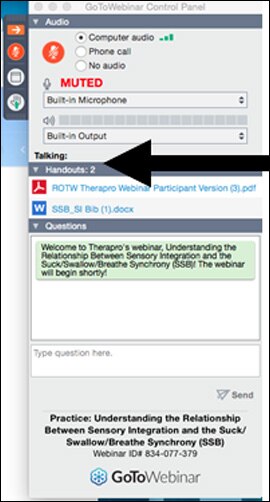 Q: How do I access the certificate of attendance for a RECORDED WEBINAR?A:
Q: How do I access the certificate of attendance for a RECORDED WEBINAR?A: At the top of Therapro's webinar page, click the link
"To receive a certificate of attendance for a recorded webinar, click here" . You will be directed to a course survey. Once you submit the survey an email will be sent to you automatically.
If you do not receive an email with your certificate please check your spam folder and ensure you have entered your email address correctly.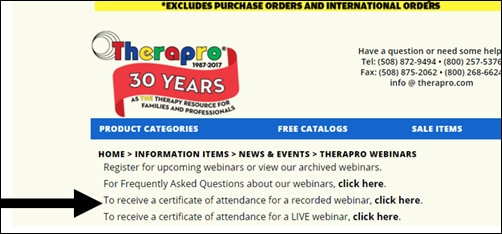 Q: How do I access the certificate of attendance for a LIVE WEBINAR?A:
Q: How do I access the certificate of attendance for a LIVE WEBINAR?A: At the top of Therapro's webinar page, click the link
"To receive a certificate of attendance for a LIVE webinar, click here". You will be directed to a course survey in which you must enter a code to submit the survey. The code will be announced during the webinar wrap up and will also be posted in the comments box in your GoToWebinar control panel.
Please note these codes are only provided during the webinar and will not be sent in any other way. Once you submit the survey an email will be sent to you automatically.
If you do not receive an email with your certificate please check your spam folder and ensure you have entered your email address correctly. 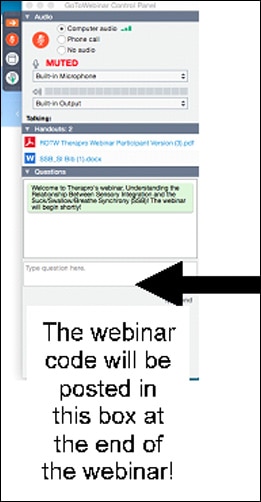 Q: How do I ask questions during a live webinar?A:
Q: How do I ask questions during a live webinar?A: Type your question in the questions box and hit send! Your questions will be answered during naturally occurring breaks in the webinar!
Q: Do I receive continuing ed credits for these webinars?A: Attendees who attend the live webinars will receive a contact hour certificate equivalent to the length of the webinar.
Please contact you registration board for qualification requirements. Q: Will these webinars be available to view at later dates?A: Webinar recordings are at the discretion of the presenter. When possible webinars will be recorded and posted at Therapro’s webinar page approximately one week after the live webinar.
Q: I have a question not listed here.A: Contact
[email protected]

